Disclaimer
While every effort has been made to ensure accuracy in this document, errors or omissions may still exist. Users should carefully assess its applicability; we reserve the right to make revisions at any time and do not guarantee the validity of content from previous versions. For the latest product information, please regularly visit the official website of LCSC Dev Boards for updated materials. The copyright and final interpretation of this document belong to Shenzhen JLCPCB Technology Co., Ltd. Please take note of this disclaimer and assess the risks independently when making decisions. We are not responsible for any issues arising from the use of this document. Thank you for your understanding and support.
Introduction
The LCSC Taishan-RK3566-Linux Dev Board supports multiple operating systems and boot methods, such as booting from eMMC or using a TF card to store and boot the system. Below, we will demonstrate how to flash firmware onto the LCSC Taishan-RK3566-Linux Dev Board.
WARNING
📌 If you’re a beginner, it’s highly recommended to follow the training camp tutorial for more detailed guidance!
Preparation
- Required: A Windows 10 computer. Other operating systems might work in theory, but I haven’t tested them. The example here is based on my computer setup, and unless stated otherwise, all subsequent environments, development, and compilation are based on this configuration.
- Driver Installer: DriverAssistant_v5.11
- RK Flashing Software: RKDevTool_Release_v2.93
- TF Flashing Software: SDDiskTool_v1.69.zip
- Taishan-RK3566-Linux Dev Board Image: Image Directory
eMMC Firmware Flashing (For 2+16 Configuration)
There are two methods for flashing firmware onto the eMMC: Loader upgrade mode and MaskRom upgrade mode. Please ensure that your LCSC Taishan-RK3566-Linux Dev Board has an onboard eMMC to perform flashing successfully.
Driver Installation
- First, we need to install the driver. Having the driver installed is essential for the RKDevTool_Release_vXXX upgrade tool to detect the loader device.
- Download the driver to a location of your choice.
Driver Download
📌 Download Center (Click to Visit)
📌 Go to Download Center->Baidu Netdisk Resource Content->Chapter 07. Development Tools->DriverAssitant_v5.11.zip.
- In the chosen directory, unzip the DriverAssistant_v5.11.zip file. Common unzipping tools, such as 7-Zip or Zip, can be used.
- Open the unzipped folder and locate the DriverInstall.exe file.
- Double-click DriverInstall.exe to run the installer. Depending on your system’s security settings, you might need administrator privileges to run this program. If prompted by a security warning, please grant admin permissions.
- If this is your first time installing, click “Install.” If a driver was previously installed, first click “Uninstall Old Driver,” then click “Install.” A “Driver successfully installed” message should pop up upon completion.
- After installation is complete, close the installer.
Flashing Tool Installation
- Download the RK flashing software
Driver Download
📌 Download Center(Click to Visit)
📌 Go to Download Center->Baidu Netdisk Resource Content->Chapter 07. Development Tools->RKDevTool_Release_v2.92.zip.
- In your chosen directory, unzip the RKDevTool_Release_v2.92.zip file. You can use common unzipping tools such as 7-Zip or Zip.
- Open the unzipped folder and locate RKDevTool_Release_v2.92.exe.
- Double-click RKDevTool_Release_v2.92.exe to run the flashing tool.
Note: Due to compatibility differences across various computers, we recommend the following steps to minimize issues with Rockchip tools:
- Use a Windows 10 computer.
- If you’re using a 1+0 version and creating a system with a TF card, it’s best to use a high-quality TF card, as lower-quality cards may cause blue screens or software crashes. The one we tested with from Loulean has been relatively stable (we hold no responsibility for quality)
- Avoid using Chinese characters or special characters in the installation path.
Connecting the Development Board:
Connect the LCSC Taishan-RK3566-Linux Dev Board to the computer using a Type-C data cable.
Loader Upgrade Mode
The LCSC Taishan-RK3566-Linux Dev Board has three onboard buttons, with two buttons, RST and REC, mainly used for entering Loader upgrade mode. To enter this mode, first press and hold the REC button, then press and release the RST (reset) button. Once the flashing software displays "Loader device detected," you can release the REC button, and the upgrade operation can proceed.
1. Detect the device upgrade mode type: LOADER Mode or MASKROM Mode 2. Load firmware 3. Load firmware directory 4. Click Upgrade 5. Upgrade log – please be patient as this may take some timeMASKROM Upgrade Mode
In actual development, we typically use Loader Mode more frequently. MaskRom Mode is primarily used for device recovery, or "unbricking," when the boot process is entirely corrupted. To enter MaskRom Mode, first disconnect the Type-C cable to power down the board. Near the MicroHDMI port on the LCSC Taishan-RK3566-Linux Dev Board, there are two contact points. Use tweezers to short these two points, then reconnect the power. When the flashing software displays "MaskRom device detected," release the tweezers.
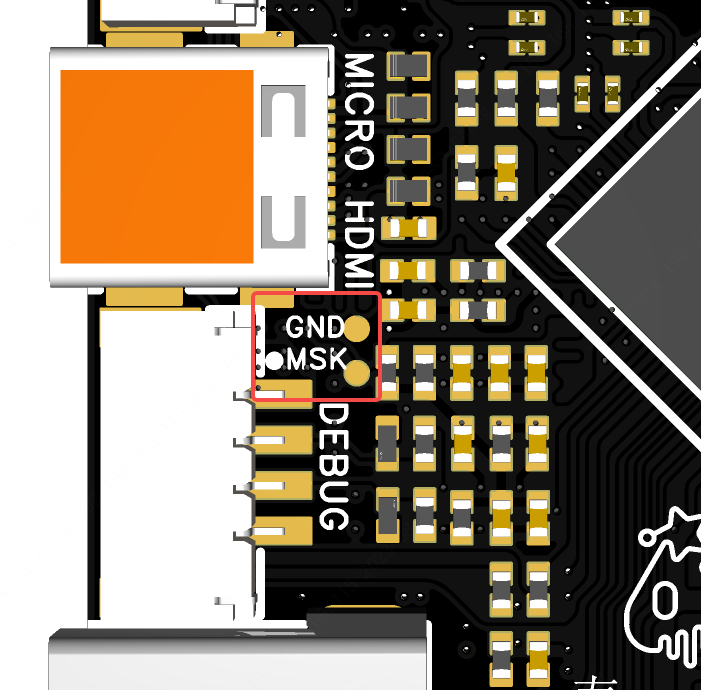
TF Card Firmware Update or TF Boot
Installing SDDiskTool_v1.7
- Download SDDiskTool_v1.7.zip
- Locate the SD_Firmware_Tool.exe executable file
- Run SD_Firmware_Tool.exe as an administrator
Download 【SDDiskTool_v1.7.zip】
📌 Download Center(Click to Visit)
📌 Go to Download Center->Baidu Netdisk Resource Content->Chapter 07. Development Tools->SDDiskTool_v1.7.zip.
Booting via TF Card (For 1+0 Versions)
If your LCSC Taishan-RK3566-Linux Dev Board lacks eMMC, you can use a TF card to boot the system (note that Android does not support TF boot). Select the SD Boot option in the tool.
Since the firmware is large, it may take some time. Wait until you see a confirmation window indicating completion. Upon completion, several drive letters will appear.【Attention! Attention! Attention!Attention! Attention! Attention!】
When creating a bootable drive for the second time, make sure all drive letters are fully loaded before reopening the tool. Otherwise, there is a high risk of a blue screen on your computer. Be sure to back up your files beforehand to prevent data loss.
Upgrading eMMC Firmware via TF Card (Applicable for 2+16, but not recommended)
Above, we discussed flashing firmware to eMMC via USB. Alternatively, you can also use a TF card to flash firmware to eMMC. Start by opening SD_Firmware_Tool.exe, check the Firmware Upgrade option, and select the firmware to be upgraded.
Next, click Start Creation. This process may take some time, so please be patient. A confirmation window will appear upon completion. Once completed, you can open the USB drive to confirm successful creation by seeing the following contents. Otherwise, review and double-check the selections and try again if necessary. Safely eject the USB drive. Insert the prepared TF upgrade card into the LCSC Taishan-RK3566-Linux Dev Board. Upon reset, the board will automatically update the eMMC with the TF image. Please be patient as this may take some time.Mac Firmware Update
Tool Download
📌 Download Center(Click to Visit)
📌 Go to Download Center->Baidu Netdisk Resource Content->Chapter 07. Development Tools->upgrade_tool_v2.3_mac.zip.
- Unzip upgrade_tool_v2.3_mac.zip and place the directory in any folder.
- You need to hold down the control key to open the upgrade_tool to prevent the system from blocking the binary file on the first launch.
- Execute cd upgrade_tool_v2.3_mac to enter the unzipped directory.
- Execute chmod +x upgrade_tool to change the tool file permissions.
- Execute ./upgradetool uf hdmi_20230915_update.img (Use the actual file path; you can drag the file directly into the Mac terminal, and the path will auto-fill).
Linux Firmware Update Tool
Tool Download
📌 Download Center(Click to Visit)
📌 Go toDownload Center->Baidu Netdisk Resource Content->Chapter 07. Development Tools->Linux_Upgrade_Tool_v1.65.zip.