1 本节介绍
📝想到AI识别,大家最熟悉的应该就是人脸识别了,本节您将学习如何通过庐山派来识别人脸,如无特殊说明,以后所有例程的显示设备均为通过外接立创·3.1寸屏幕扩展板,在3.1寸小屏幕上显示。若用户无3.1寸屏幕扩展板也可以正常在IDE的缓冲区,只是受限于USB带宽,可能会帧率较低或卡顿。
🏆学习目标
1️⃣如何用庐山派开发板去识别人脸并用矩形框标注出来。
2️⃣如何获取识别人脸的结果,坐标。
庐山派开发板的固件是存储在TF中的,模型文件已经提前写入到固件中了,所以大家只需要复制下面的代码到IDE,传递到开发板上就可以正常运行了。无需再额外拷贝,至于后面需要拷贝自己训练的模型那就是后话了。
2 代码例程
from libs.PipeLine import PipeLine, ScopedTiming
from libs.AIBase import AIBase
from libs.AI2D import Ai2d
import os
import ujson
from media.media import *
from time import *
import nncase_runtime as nn
import ulab.numpy as np
import time
import utime
import image
import random
import gc
import sys
import aidemo
# 自定义人脸检测类,继承自AIBase基类
class FaceDetectionApp(AIBase):
def __init__(self, kmodel_path, model_input_size, anchors, confidence_threshold=0.5, nms_threshold=0.2, rgb888p_size=[224,224], display_size=[1920,1080], debug_mode=0):
super().__init__(kmodel_path, model_input_size, rgb888p_size, debug_mode) # 调用基类的构造函数
self.kmodel_path = kmodel_path # 模型文件路径
self.model_input_size = model_input_size # 模型输入分辨率
self.confidence_threshold = confidence_threshold # 置信度阈值
self.nms_threshold = nms_threshold # NMS(非极大值抑制)阈值
self.anchors = anchors # 锚点数据,用于目标检测
self.rgb888p_size = [ALIGN_UP(rgb888p_size[0], 16), rgb888p_size[1]] # sensor给到AI的图像分辨率,并对宽度进行16的对齐
self.display_size = [ALIGN_UP(display_size[0], 16), display_size[1]] # 显示分辨率,并对宽度进行16的对齐
self.debug_mode = debug_mode # 是否开启调试模式
self.ai2d = Ai2d(debug_mode) # 实例化Ai2d,用于实现模型预处理
self.ai2d.set_ai2d_dtype(nn.ai2d_format.NCHW_FMT, nn.ai2d_format.NCHW_FMT, np.uint8, np.uint8) # 设置Ai2d的输入输出格式和类型
# 配置预处理操作,这里使用了pad和resize,Ai2d支持crop/shift/pad/resize/affine,具体代码请打开/sdcard/app/libs/AI2D.py查看
def config_preprocess(self, input_image_size=None):
with ScopedTiming("set preprocess config", self.debug_mode > 0): # 计时器,如果debug_mode大于0则开启
ai2d_input_size = input_image_size if input_image_size else self.rgb888p_size # 初始化ai2d预处理配置,默认为sensor给到AI的尺寸,可以通过设置input_image_size自行修改输入尺寸
top, bottom, left, right = self.get_padding_param() # 获取padding参数
self.ai2d.pad([0, 0, 0, 0, top, bottom, left, right], 0, [104, 117, 123]) # 填充边缘
self.ai2d.resize(nn.interp_method.tf_bilinear, nn.interp_mode.half_pixel) # 缩放图像
self.ai2d.build([1,3,ai2d_input_size[1],ai2d_input_size[0]],[1,3,self.model_input_size[1],self.model_input_size[0]]) # 构建预处理流程
# 自定义当前任务的后处理,results是模型输出array列表,这里使用了aidemo库的face_det_post_process接口
def postprocess(self, results):
with ScopedTiming("postprocess", self.debug_mode > 0):
post_ret = aidemo.face_det_post_process(self.confidence_threshold, self.nms_threshold, self.model_input_size[1], self.anchors, self.rgb888p_size, results)
if len(post_ret) == 0:
return post_ret
else:
return post_ret[0]
# 绘制检测结果到画面上
def draw_result(self, pl, dets):
with ScopedTiming("display_draw", self.debug_mode > 0):
if dets:
pl.osd_img.clear() # 清除OSD图像
for det in dets:
# 将检测框的坐标转换为显示分辨率下的坐标
x, y, w, h = map(lambda x: int(round(x, 0)), det[:4])
x = x * self.display_size[0] // self.rgb888p_size[0]
y = y * self.display_size[1] // self.rgb888p_size[1]
w = w * self.display_size[0] // self.rgb888p_size[0]
h = h * self.display_size[1] // self.rgb888p_size[1]
pl.osd_img.draw_rectangle(x, y, w, h, color=(255, 255, 0, 255), thickness=2) # 绘制矩形框
else:
pl.osd_img.clear()
# 获取padding参数
def get_padding_param(self):
dst_w = self.model_input_size[0] # 模型输入宽度
dst_h = self.model_input_size[1] # 模型输入高度
ratio_w = dst_w / self.rgb888p_size[0] # 宽度缩放比例
ratio_h = dst_h / self.rgb888p_size[1] # 高度缩放比例
ratio = min(ratio_w, ratio_h) # 取较小的缩放比例
new_w = int(ratio * self.rgb888p_size[0]) # 新宽度
new_h = int(ratio * self.rgb888p_size[1]) # 新高度
dw = (dst_w - new_w) / 2 # 宽度差
dh = (dst_h - new_h) / 2 # 高度差
top = int(round(0))
bottom = int(round(dh * 2 + 0.1))
left = int(round(0))
right = int(round(dw * 2 - 0.1))
return top, bottom, left, right
if __name__ == "__main__":
# 显示模式,默认"hdmi",可以选择"hdmi"和"lcd"
display_mode="lcd"
# k230保持不变,k230d可调整为[640,360]
rgb888p_size = [1920, 1080]
if display_mode=="hdmi":
display_size=[1920,1080]
else:
display_size=[800,480]
# 设置模型路径和其他参数
kmodel_path = "/sdcard/examples/kmodel/face_detection_320.kmodel"
# 其它参数
confidence_threshold = 0.5
nms_threshold = 0.2
anchor_len = 4200
det_dim = 4
anchors_path = "/sdcard/examples/utils/prior_data_320.bin"
anchors = np.fromfile(anchors_path, dtype=np.float)
anchors = anchors.reshape((anchor_len, det_dim))
# 初始化PipeLine,用于图像处理流程
pl = PipeLine(rgb888p_size=rgb888p_size, display_size=display_size, display_mode=display_mode)
pl.create() # 创建PipeLine实例
# 初始化自定义人脸检测实例
face_det = FaceDetectionApp(kmodel_path, model_input_size=[320, 320], anchors=anchors, confidence_threshold=confidence_threshold, nms_threshold=nms_threshold, rgb888p_size=rgb888p_size, display_size=display_size, debug_mode=0)
face_det.config_preprocess() # 配置预处理
try:
while True:
os.exitpoint() # 检查是否有退出信号
with ScopedTiming("total",1):
img = pl.get_frame() # 获取当前帧数据
res = face_det.run(img) # 推理当前帧
face_det.draw_result(pl, res) # 绘制结果
pl.show_image() # 显示结果
gc.collect() # 垃圾回收
except Exception as e:
sys.print_exception(e) # 打印异常信息
finally:
face_det.deinit() # 反初始化
pl.destroy() # 销毁PipeLine实例2
3
4
5
6
7
8
9
10
11
12
13
14
15
16
17
18
19
20
21
22
23
24
25
26
27
28
29
30
31
32
33
34
35
36
37
38
39
40
41
42
43
44
45
46
47
48
49
50
51
52
53
54
55
56
57
58
59
60
61
62
63
64
65
66
67
68
69
70
71
72
73
74
75
76
77
78
79
80
81
82
83
84
85
86
87
88
89
90
91
92
93
94
95
96
97
98
99
100
101
102
103
104
105
106
107
108
109
110
111
112
113
114
115
116
117
118
119
120
121
122
123
124
125
126
127
开头就是导入了一些自定义库:PipeLine 和 ScopedTiming:用于处理图像流和性能计时。AIBase:自定义的AI基础类,提供了AI应用的基本功能。Ai2d:用于图像预处理的库,如缩放、裁剪等操作。aidemo:包含了人脸检测的后处理函数。
导入系统库,os, sys, time, utime, random, gc:提供操作系统接口、时间控制、垃圾回收等功能。
导入第三方库,nncase_runtime as nn:用于加载和运行神经网络模型。ulab.numpy as np:他是轻量级的NumPy库,提供数组和矩阵运算功能。
接下来定义了一个人脸检测类:
class FaceDetectionApp(AIBase):
def __init__(self, kmodel_path, model_input_size, anchors, confidence_threshold=0.5, nms_threshold=0.2, rgb888p_size=[224,224], display_size=[1920,1080], debug_mode=0):
super().__init__(kmodel_path, model_input_size, rgb888p_size, debug_mode)
......2
3
4
5
FaceDetectionApp 类继承自 AIBase,复用了AI应用的基本功能。然后就是一些初始化参数了:
kmodel_path:模型文件的路径。model_input_size:模型输入的尺寸(宽、高)。anchors:用于目标检测的锚点框数据。confidence_threshold:置信度阈值,用于筛选检测结果。nms_threshold:非极大值抑制的阈值,防止重复检测。rgb888p_size:摄像头捕获的图像尺寸。display_size:显示设备的分辨率。debug_mode:调试模式开关,等。这里比较重要的点是对 rgb888p_size 和 display_size 的宽度进行16字节对齐,来提高内存的访问效率。
然后开始配置图像预处理:
def config_preprocess(self, input_image_size=None):
with ScopedTiming("set preprocess config", self.debug_mode > 0):
...2
3
4
这段代码配置图像的预处理操作,包括填充和缩放,以适应模型的输入要求。当调试开关打开后,去统计预处理配置所需的时间,方便性能优化。然后开始确定
输入尺寸,如果没有指定input_image_size,就使用默认的 rgb888p_size。调用 get_padding_param() 函数,计算图像在缩放到模型输入尺寸时需要的填充大小。使用 self.ai2d.pad() 进行图像边缘填充,填充值为 [104, 117, 123],这是常用的图像均值,便于模型处理。接下来使用 self.ai2d.resize() 进行图像缩放,调用 self.ai2d.build(),指定输入和输出的图像尺寸,完成预处理配置。
再将图像输入深度学习模型前,一般是需要对图像进行预处理的,主要是为了匹配模型的输入要求。上面有个填充步骤是因为我们再缩放图片的时候,为了不改变图像的纵横比,有时就需要在图像的边缘添加填充。
后处理检测结果:
def postprocess(self, results):
with ScopedTiming("postprocess", self.debug_mode > 0):
post_ret = aidemo.face_det_post_process(...)
......2
3
4
5
这段代码的主要功能是对模型的输出结果进行后处理,得到人脸检测的最终结果。ScopedTiming:主要作用是统计后处理所需的时间。然后使用 aidemo.face_det_post_process(),传入模型的输出、阈值和相关参数,进行后处理。如果能检测到人脸,就返回结果,没有就返回空结果。
接下来就到绘制检测结果了:
def draw_result(self, pl, dets):
with ScopedTiming("display_draw", self.debug_mode > 0):
if dets:
pl.osd_img.clear()
for det in dets:
# 将检测框的坐标转换为显示分辨率下的坐标
......
pl.osd_img.draw_rectangle(x, y, w, h, color=(255, 255, 0, 255), thickness=2)
else:
pl.osd_img.clear()2
3
4
5
6
7
8
9
10
11
就是把模型检测到的人脸给框出来,进来的时候先调用 pl.osd_img.clear() 清空之前的绘图层。把检测框的坐标从模型的输入尺寸映射到我们的显示设备的尺寸(分辨率),使用 pl.osd_img.draw_rectangle(),在人脸位置绘制矩形框,来方便我们查看。这里是在OSD层绘制,他只是在图像上叠加来显示文字或者图像,并不会修改原始的图像数据。
get_padding_param是用来计算填充参数的,重点是为了保持图像的横纵比,对不满足的地方进行填充。这里不再赘述。
然后就到主函数了:
首先通过字符串选择显示设备,可以是HDMI阔这LCD,我们以后默认都是使用LCD,因为比较方便。选好后根据显示设备来设置图像尺寸,然后根据模型文件的路径来加载文件和锚点数据(anchors)。初始化pipline,初始化人脸检测应用。
之后的死循环就是不断的获取摄像头帧来进行人脸检测,并且显示结果。注释都够全,这里不再赘述。
3 运行效果
首先我们准备一张人脸的照片: 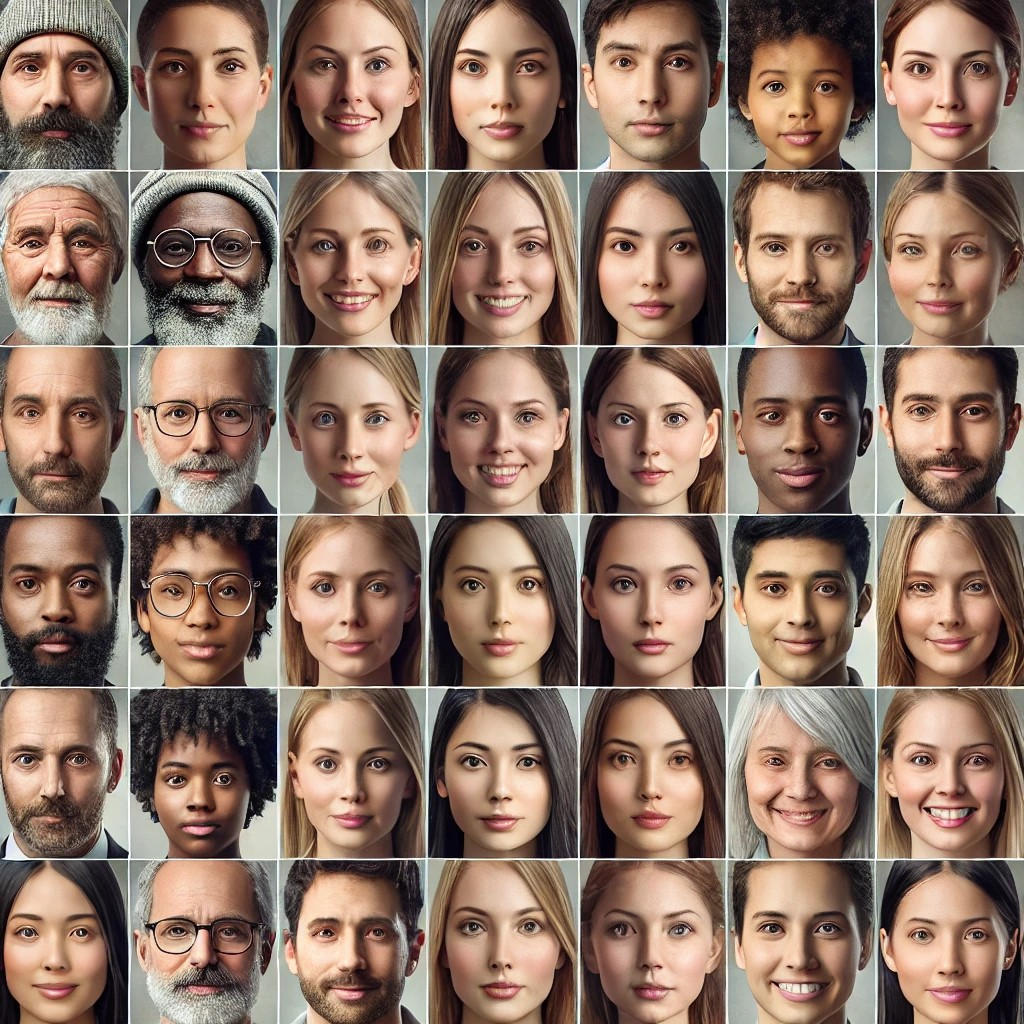
将上面代码复制进IDE里面并运行,此时在IDE的帧缓冲区和3.1寸屏幕上就都能看到结果了。
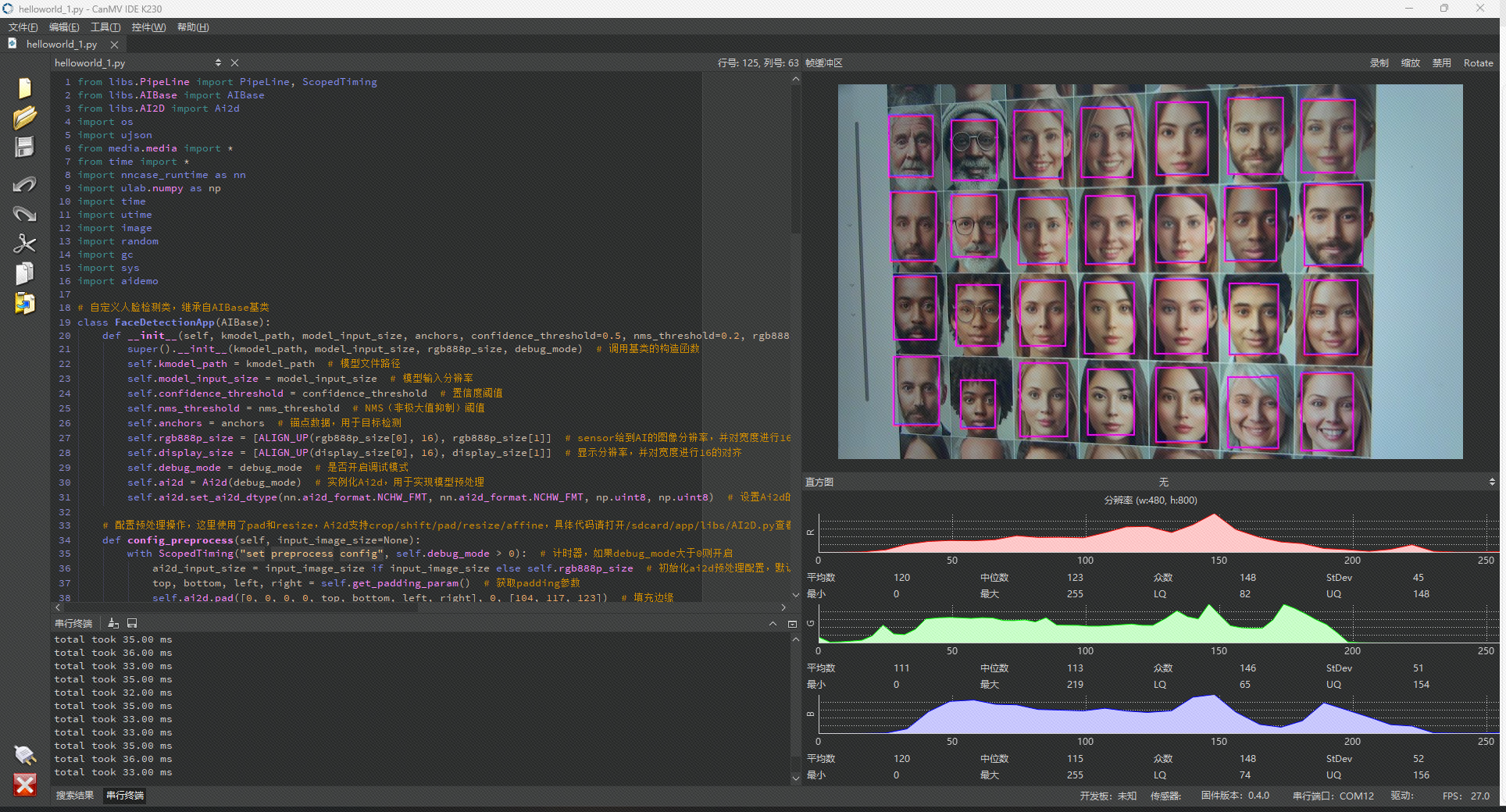
在3.1寸屏幕上实际运行效果: 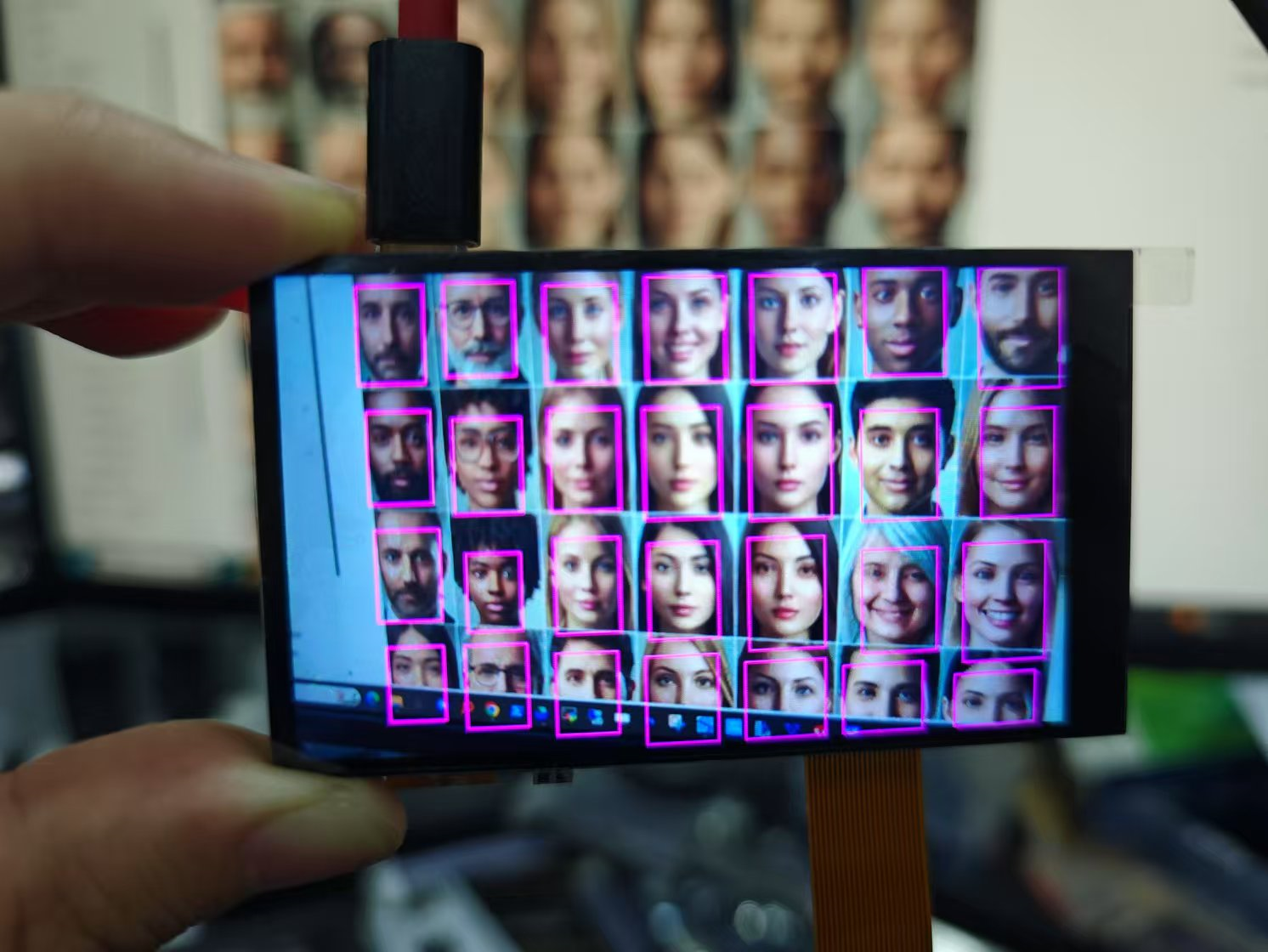
4 打印获取人脸识别结果和坐标
前面我们提到了 res = face_det.run(img) # 推理当前帧,这句函数就能获取到结果和坐标,并将结果传递给draw_result后才进行的识别框绘制,我们在res = face_det.run(img)后面再加一下下面的语句:
if res:
print(res)2
然后再次在IDE中运行代码,就能在串行终端中看到人脸的坐标了,我们这里识别到了四个人脸的坐标。再结合之前我们学过的uart章节,就可以把这些信息传递给外部设备了。
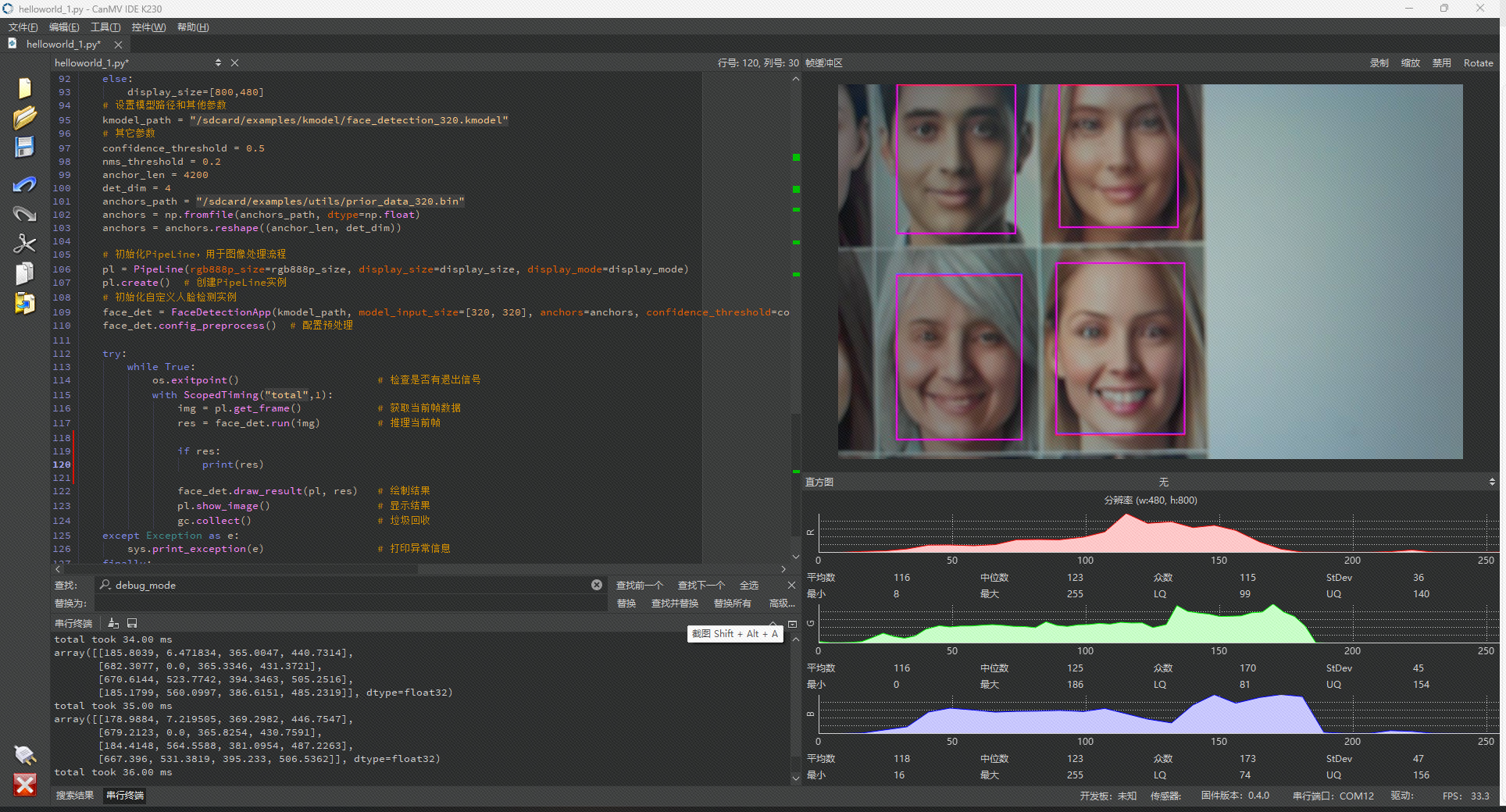
det = [x, y, w, h, score] 函数中x, y, w, h是人脸检测框的坐标和尺寸,score是检测的置信度得分。需要注意的是,这里获取到的坐标也不是屏幕上的真实坐标,想要获得屏幕上的真实坐标,还需要用draw_result函数里面的公式来将这个坐标转换为对应显示分辨率下的坐标。