UI 与界面管理
本节介绍
📝本节您将熟悉了解本项目的UI绘制方法和思路,并且移植到自己的工程当中。
🏆本章⽬标
1️⃣明白项目UI组件的绘制方法;
2️⃣移植到自己工程中并验证;
UI组件介绍
项目中的UI组件都是手撸的。大家有能力的话也可以自行移植开源的轻量级UI库,例如LVGL、GuiLite、uGUI、GUISlice等等。
X轴居中的圆角矩形字符串
/*
功能:基于屏幕X轴中心居中绘制彩色填充矩形,带居中的字符串
参数:
y=矩形起始Y轴
str_len=中文字符个数
bc=矩形背景色
sizey=字符像素大小
*str=要显示的字符串
*/
void disp_x_center(int y, int str_len, uint16_t bc, unsigned char sizey, unsigned char* str)
{
int str_center_x = (sizey * str_len) / 2;//字符中心x=字符串像素大小*字符串字符个数/2
int str_center_y = sizey / 2;//字符中心y=字符串像素大小/2
//绘制标题的圆角矩形
LCD_ArcRect(screen_center_x - str_center_x - 10, y, screen_center_x + str_center_x + 10, sizey+y, bc);
LCD_ShowChinese(screen_center_x - str_center_x,y,str,WHITE,bc,sizey,1);
}2
3
4
5
6
7
8
9
10
11
12
13
14
15
16
17
18
代码说明
screen_center_x: 屏幕X轴的中心点,我们的屏幕像素是 320 x 170,则X轴的中心点为screen_center_x = 320 / 2str_center_x: 字符串X轴的中心点,计算出来的是整个中文字符串起始显示X轴和字符串中间X轴之间的差值。- 两个英文字符算一个中文字符大小。
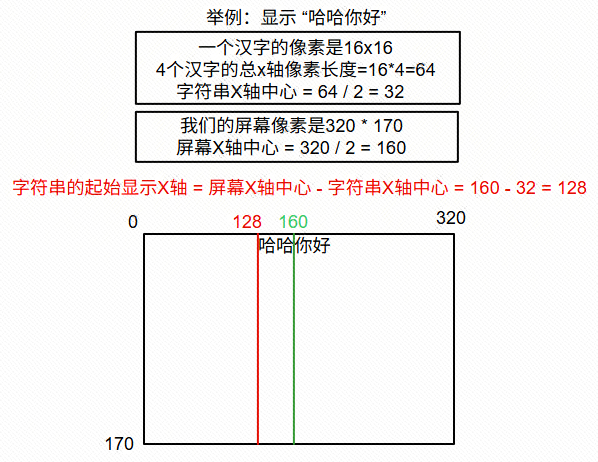
效果图:

任意位置的圆角矩形字符串
/*
功能:绘制彩色填充矩形,带居中的字符串
参数: x=矩形起始X轴
w=矩形宽度
y=矩形起始Y轴
h=矩形高度
str_len=字符个数
sizey=字符像素大小
*str=要显示的字符串
color矩形背景色
备注:GRAYBLUE 浅蓝
DARKBLUE 深蓝
*/
void disp_string_rect(int x, int w, int y, int h, int str_len, int sizey, unsigned char* str, int color)
{
int str_center_x = (sizey * str_len) / 2; //字符串中心x = 字符串像素大小*字符串字符个数/2
int rect_center_x = x + (w / 2); //矩形中心x
int str_center_y = sizey / 2; //字符中心y=字符串像素大小/2
int rect_center_y = y + (h / 2); //矩形中心y
//绘制背景矩形
LCD_ArcRect(x, y, x + w, y + h, color);
//绘制字符串
LCD_ShowChinese(rect_center_x - str_center_x, rect_center_y - str_center_y,str,WHITE,color,sizey,1);
}2
3
4
5
6
7
8
9
10
11
12
13
14
15
16
17
18
19
20
21
22
23
24
25
代码说明
原理同上一个函数说明,但是该函数支持自定义矩形的宽和高。
如果输入的不是中文字符串而是英文字符串,则在计算字符串中心x时需将 sizey / 2,即:
int str_center_x = ((sizey/2) * str_len) / 2; //字符串中心x = 字符串像素大小*字符串字符个数/2
效果图:

绘制选择框
/*
功能:绘制选择框
参数: x=起始X轴地址
w=绘制的选择框矩形宽度
y=起始Y轴地址
h=绘制的选择框矩形高度
line_length=选择框的线长度
interval=选择框 与 被选择矩形 之间的间隔像素
color=选择框的颜色
*/
void disp_select_box(int x, int w, int y, int h, int line_length, int interval, int color)
{
//计算 选择框 与 被选择矩形 的距离间隔
x = x - interval;
w = w + (interval + interval);
y = y - interval;
h = h + (interval + interval);
//左上角
LCD_DrawLine(x, y, x + line_length, y, color);
LCD_DrawLine(x, y, x, y + line_length, color);
//右上角
LCD_DrawLine(x + w, y, x + w - line_length, y, color);
LCD_DrawLine(x + w, y, x + w, y + line_length, color);
//左下角
LCD_DrawLine(x, y + h, x + line_length, y + h, color);
LCD_DrawLine(x, y + h, x, y + h - line_length, color);
//右下角
LCD_DrawLine(x + w, y + h, x + w - line_length, y + h, color);
LCD_DrawLine(x + w, y + h, x + w, y + h - line_length, color);
}2
3
4
5
6
7
8
9
10
11
12
13
14
15
16
17
18
19
20
21
22
23
24
25
26
27
28
29
30
代码说明

效果图:
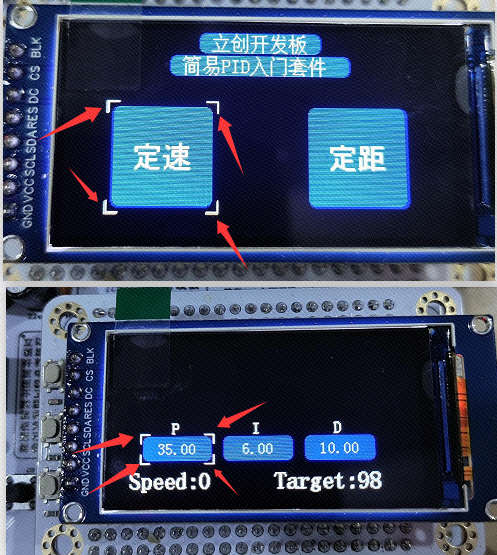
绘制首页界面
//绘制首页界面
void ui_home_page(void)
{
//关闭背光
LCD_BLK_Clr();
//绘制全局背景
LCD_Fill(0,0,LCD_W,LCD_H,BLACK);
//绘制来源
disp_x_center(3,5,BLUE,16,(unsigned char *)"立创开发板");
//绘制标题
disp_x_center(3+16+3,8,BLUE,16,(unsigned char *)"简易PID入门套件");
int x = 40;
int x_offset = 80;
int y = 65;
int y_offset = 80;
//绘制任务一:PID定速
disp_string_rect(x, x_offset, y, y_offset, 2, 24, "定速", BLUE);
int x2 = 200;
int x2_offset = 80;
int y2 = 65;
int y2_offset = 80;
//绘制任务二:PID定距
disp_string_rect(x2, x2_offset, y2, y2_offset, 2, 24, "定距", BLUE);
//根据首页当前选择内容 绘制选择框
switch( get_default_page_flag() )
{
case 0:
disp_select_box(40,80,65,80,10,5,WHITE);
break;
case 1:
disp_select_box(200,80,65,80,10,5,WHITE);
break;
}
LCD_BLK_Set();//打开背光
}2
3
4
5
6
7
8
9
10
11
12
13
14
15
16
17
18
19
20
21
22
23
24
25
26
27
28
29
30
31
32
33
34
35
36
37
38
39
40
代码说明
将 X轴居中的圆角矩形字符串、任意位置的圆角矩形字符串、选择框一起使用,绘制首页界面。
在显示完成之前是处于熄屏状态,当屏幕的内容刷新好后,再打开背光。这样在用户看来就是较为丝滑的界面切换。
效果图:

绘制定速页界面
typedef struct {
unsigned int start_x;
unsigned int start_y;
unsigned int end_x;
unsigned int end_y;
unsigned int center;
} TXT_OBJECT;
void ui_speed_page(void)
{
TXT_OBJECT p={0},i={0},d={0};
//关闭背光
LCD_BLK_Clr();
//绘制全局背景
LCD_Fill(0,0,LCD_W,LCD_H,BLACK);
int str_center_x = (24 * 1) / 2;
//显示静态的 P I D 标题
LCD_ShowChar(screen_center_x - str_center_x - 84,87,'P',WHITE,BLUE,16,1);
LCD_ShowChar(screen_center_x - str_center_x, 87,'I',WHITE,BLUE,16,1);
LCD_ShowChar(screen_center_x - str_center_x + 84,87,'D',WHITE,BLUE,16,1);
//显示 P 参数的圆角矩形背景
p.start_x = screen_center_x - str_center_x - 84 - 30;
p.start_y = 60+44;
p.end_x = screen_center_x - str_center_x - 84 + 40;
p.end_y = 60+44+24;
LCD_ArcRect(p.start_x, p.start_y, p.end_x, p.end_y, BLUE);
//显示 I 参数的圆角矩形背景
i.start_x = screen_center_x - str_center_x - 30;
i.start_y = 60+44;
i.end_x = screen_center_x - str_center_x + 40;
i.end_y = 60+44+24;
LCD_ArcRect(i.start_x, i.start_y, i.end_x, i.end_y, BLUE);
//显示 D 参数的圆角矩形背景
d.start_x = screen_center_x - str_center_x + 84 - 30;
d.start_y = 60+44;
d.end_x = screen_center_x - str_center_x + 84 + 40;
d.end_y = 60+44+24;
LCD_ArcRect(d.start_x, d.start_y, d.end_x, d.end_y, BLUE);
//显示静态的 Speed: Target: 标题
LCD_ShowString(20,170-34,"Speed: ",WHITE,BLUE,24,1);
LCD_ShowString(320-150,170-34,"Target: ",WHITE,BLUE,24,1);
LCD_BLK_Set();//打开背光
}2
3
4
5
6
7
8
9
10
11
12
13
14
15
16
17
18
19
20
21
22
23
24
25
26
27
28
29
30
31
32
33
34
35
36
37
38
39
40
41
42
43
44
45
46
47
48
49
50
51
52
代码说明
要显示的内容包括:P、I、D、Speed:、Target:等5个静态组件内容。还有这些组件对应的动态参数数据的显示。
这里为了方便后面的代码维护,将 P \ I \ D 三个动态内容的显示坐标定义为一个结构体对象,这样对各内容的坐标数字是什么意思就一目了然。
其实还可以优化,比如
84这个数字可以宏定义为 基于屏幕中心X轴坐标的固定偏移量。
比如
64+44这个参数可以宏定义为 基于静态显示内容P / I / D下一行的Y轴起始显示点。
效果图:
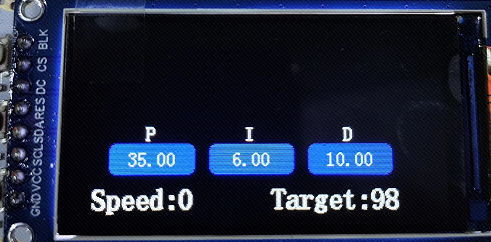
绘制定速页参数更新显示
void ui_speed_page_value_set(float p, float i, float d, int speed, int target,int quick_update)
{
static float last_p,last_i,last_d;
static int last_speed,last_target;
unsigned char show_buff[50] = {0};
TXT_OBJECT txt_p={0},txt_i={0},txt_d={0};
int txt_size =0; //一整个字符串的像素
int char_width_pixel=8; //16x16大小的英文字符实际大小是8x16
int rect_w = 70; //矩形的宽度
int rect_h = 24; //矩形的高度
int rect_start_x=34; //第一个矩形的起始X轴位置
int rect_apart_x=84; //矩形与矩形间的间隔
if( quick_update != 1 )//没有开启快速更新
{
last_p = 65535.0;//设置一个不可能的值
last_i = 65535.0;//设置一个不可能的值
last_d = 65535.0;//设置一个不可能的值
last_speed = 65535;//设置一个不可能的值
last_target = 65535;//设置一个不可能的值
}
if( last_p != p )
{
last_p = p;
sprintf(show_buff, " %.2f ",p);
txt_size = strlen(show_buff) * char_width_pixel;
txt_p.start_x = rect_start_x + ((rect_w - txt_size) / 2);
txt_p.start_y = 104 + ((rect_h - 16) / 2 );
LCD_ShowString(txt_p.start_x,txt_p.start_y,show_buff,WHITE,BLUE,16,0);
}
if( last_i != i )
{
last_i = i;
sprintf(show_buff, " %.2f ",i);
txt_size = strlen(show_buff) * char_width_pixel;
txt_i.start_x = (rect_start_x + rect_apart_x) + ((rect_w - txt_size) / 2);
txt_i.start_y = 104 + ((rect_h - 16) / 2 );
LCD_ShowString(txt_i.start_x,txt_i.start_y,show_buff,WHITE,BLUE,16,0);
}
if( last_d != d )
{
last_d = d;
sprintf(show_buff, " %.2f ",d);
txt_size = strlen(show_buff) * char_width_pixel;
txt_d.start_x = (rect_start_x + rect_apart_x + rect_apart_x) + ((rect_w - txt_size) / 2);
txt_d.start_y = 104 + ((rect_h - 16) / 2 );
LCD_ShowString(txt_d.start_x,txt_d.start_y,show_buff,WHITE,BLUE,16,0);
}
if( last_speed != speed )
{
last_speed = speed;
sprintf(show_buff, "%d ",speed);
LCD_ShowString(12*6+20,170-34,show_buff,WHITE,BLACK,24,0);
}
if( last_target != target )
{
last_target = target;
sprintf(show_buff, "%d ",target);
LCD_ShowString(320-150 + 12*7,170-34,show_buff,WHITE,BLACK,24,0);
}
}2
3
4
5
6
7
8
9
10
11
12
13
14
15
16
17
18
19
20
21
22
23
24
25
26
27
28
29
30
31
32
33
34
35
36
37
38
39
40
41
42
43
44
45
46
47
48
49
50
51
52
53
54
55
56
57
58
59
60
61
62
63
代码说明
为了优化性能,减少不必要的屏幕刷新,加快刷屏速度。该函数中通过旧数据和新数据的
if判断,实现只有在数据更新 或者说 发生变化时才刷新屏幕内容的目标,如果数据跟之前一样没有变化,则屏幕不刷新,直接跳过。具体实现思路:cstatic float last_p;//定义静态的旧数据 if( last_p != p ) //p为新数据,当旧数据和新数据不同时 { last_p = p;//更新旧数据为当前数据 ... //执行刷新任务 }1
2
3
4
5
6
7第一次显示内容 或者 屏幕要重新显示出参数时,新数据和旧数据都是一样的没有变化,这样会导致不刷新内容。为了解决这个问题,新增了一个快速更新标志位
quick_update,当我们要让其不管怎么样都显示数据出来时,我们可以将旧数据设置为一个不会到达的值,这样新数据和旧数据不一样就可以刷新屏幕显示出来了。代码中使用
sprintf函数格式化浮点型和整型数据为字符串,再调用屏幕的字符串显示函数实现显示数字的功能。需要主要的是,在使用srpintf时,需要导入头文件include <stdio.h>,才能够使用。代码中还使用到了strlen函数获取字符串长度,该函数需要导入头文件include <string.h>,才能够使用。
效果图:
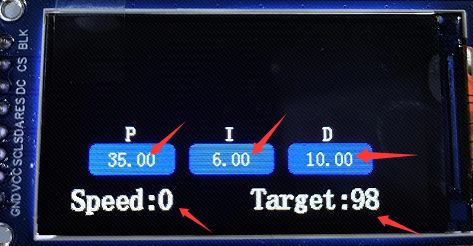
绘制参数选择框
//参数选择框
void ui_speed_page_select_box(int mode)
{
char select_box_interval = 3;
switch(mode)
{
case 0: //P
disp_select_box(34,104-34,104,128-104,10,select_box_interval,WHITE);
disp_select_box(118,188-118,104,128-104,10,select_box_interval,BLACK);
disp_select_box(320-150,316-(320-150),170-34,166-(170-34),10,select_box_interval,BLACK);
break;
case 1: //I
disp_select_box(118,188-118,104,128-104,10,select_box_interval,WHITE);
disp_select_box(202,272-202,104,128-104,10,select_box_interval,BLACK);
disp_select_box(34,104-34,104,128-104,10,select_box_interval,BLACK);
break;
case 2: //D
disp_select_box(202,272-202,104,128-104,10,select_box_interval,WHITE);
disp_select_box(320-150,316-(320-150),170-34,166-(170-34),10,select_box_interval,BLACK);
disp_select_box(118,188-118,104,128-104,10,select_box_interval,BLACK);
break;
case 3: //target
disp_select_box(320-150,316-(320-150),170-34,166-(170-34),10,select_box_interval,WHITE);
disp_select_box(34,104-34,104,128-104,10,select_box_interval,BLACK);
disp_select_box(202,272-202,104,128-104,10,select_box_interval,BLACK);
break;
case 4: //all clean
disp_select_box(34,104-34,104,128-104,10,select_box_interval,BLACK);
disp_select_box(118,188-118,104,128-104,10,select_box_interval,BLACK);
disp_select_box(202,272-202,104,128-104,10,select_box_interval,BLACK);
disp_select_box(320-150,316-(320-150),170-34,166-(170-34),10,select_box_interval,BLACK);
break;
}
}2
3
4
5
6
7
8
9
10
11
12
13
14
15
16
17
18
19
20
21
22
23
24
25
26
27
28
29
30
31
32
33
34
35
代码说明
显示的顺序:
P -> I -> D -> target,target 的下一个又重新从 P 开始重复显示。函数传入的参数
mode,为选择的内容,比如我通过按键选择设置的参数时,选择到了P,那么就传入0;选择到了D,那么就传入2;选择到了target那么就传入3。显示对应的选择框时,要对其前后的位置都加上消除上一次的选择框。代码中就是当前的选择框是白色,其他的选择框都是背景色的黑色。其中
made = 4时,则全部不选择,相当于全部不显示选择框。
效果图:
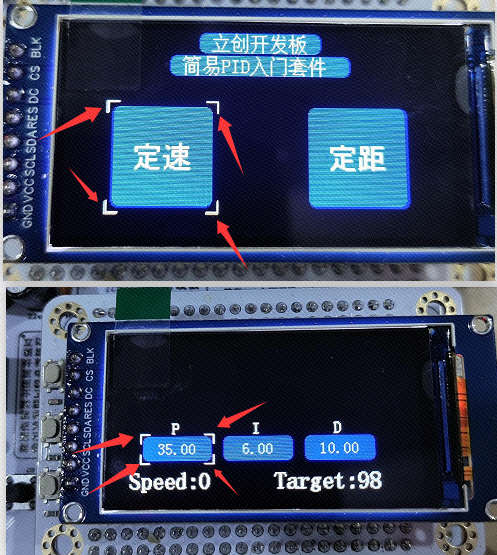
绘制参数选中框
//参数选择框加粗
void ui_parameter_select_box_bold(int mode)
{
char select_box_seze = 3;
switch(mode)
{
case 0: //P
LCD_DrawRectangle(34 - select_box_seze+1, 104 - select_box_seze+1, 104 + select_box_seze-1, 128 + select_box_seze-1, WHITE);
break;
case 1: //I
LCD_DrawRectangle(118 - select_box_seze+1, 104 - select_box_seze+1, 188 + select_box_seze-1, 128 + select_box_seze-1, WHITE);
break;
case 2: //D
LCD_DrawRectangle(202 - select_box_seze+1, 104 - select_box_seze+1, 272 + select_box_seze-1, 128 + select_box_seze-1, WHITE);
break;
case 3: //target
LCD_DrawRectangle(320-150 - select_box_seze+1, 170-34 - select_box_seze+1, 316 + select_box_seze-1, 166 + select_box_seze-1, WHITE);
break;
case 4: //all clean
LCD_DrawRectangle(34 - select_box_seze+1, 104 - select_box_seze+1, 104 + select_box_seze-1, 128 + select_box_seze-1, BLACK);
LCD_DrawRectangle(118 - select_box_seze+1, 104 - select_box_seze+1, 188 + select_box_seze-1, 128 + select_box_seze-1, BLACK);
LCD_DrawRectangle(202 - select_box_seze+1, 104 - select_box_seze+1, 272 + select_box_seze-1, 128 + select_box_seze-1, BLACK);
LCD_DrawRectangle(320-150 - select_box_seze+1, 170-34 - select_box_seze+1, 316 + select_box_seze-1, 166 + select_box_seze-1, BLACK);
break;
}
}2
3
4
5
6
7
8
9
10
11
12
13
14
15
16
17
18
19
20
21
22
23
24
25
26
代码说明
在选择的参数中表示这个参数被选中了。要怎么显示出效果?这里的解决办法是将之前的四角选择框再加一个矩形框,变化的动作就可以表现出这个参数被选中的效果。
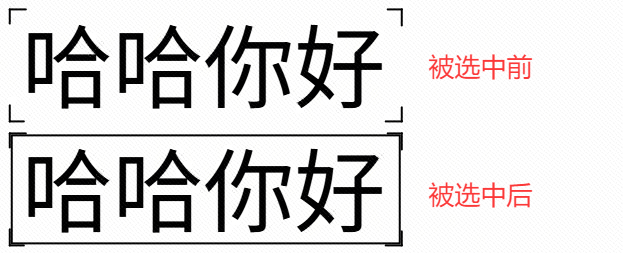
注意,这个矩形框的显示位置是要在四角选择框以内。如果矩形框覆盖四角选择框,在取消矩形框显示时,四角选择框就不见了;如果矩形框在四角选择框以外,那么对整个显示的组件位置就不确定了。
效果图:
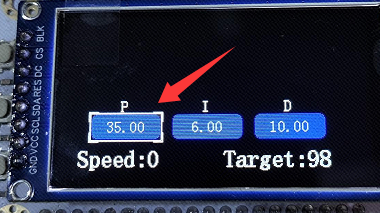
绘制定距页内容
void ui_distance_page(void)
{
TXT_OBJECT p={0},i={0},d={0};
//关闭背光
LCD_BLK_Clr();
//绘制全局背景
LCD_Fill(0,0,LCD_W,LCD_H,BLACK);
int str_center_x = (24 * 1) / 2;
LCD_ShowChar(screen_center_x - str_center_x - 84,87,'P',WHITE,BLUE,16,1);
LCD_ShowChar(screen_center_x - str_center_x, 87,'I',WHITE,BLUE,16,1);
LCD_ShowChar(screen_center_x - str_center_x + 84,87,'D',WHITE,BLUE,16,1);
p.start_x = screen_center_x - str_center_x - 84 - 30;
p.start_y = 60+44;
p.end_x = screen_center_x - str_center_x - 84 + 40;
p.end_y = 60+44+24;
LCD_ArcRect(p.start_x, p.start_y, p.end_x, p.end_y, BLUE);
i.start_x = screen_center_x - str_center_x - 30;
i.start_y = 60+44;
i.end_x = screen_center_x - str_center_x + 40;
i.end_y = 60+44+24;
LCD_ArcRect(i.start_x, i.start_y, i.end_x, i.end_y, BLUE);
d.start_x = screen_center_x - str_center_x + 84 - 30;
d.start_y = 60+44;
d.end_x = screen_center_x - str_center_x + 84 + 40;
d.end_y = 60+44+24;
LCD_ArcRect(d.start_x, d.start_y, d.end_x, d.end_y, BLUE);
LCD_ShowString(20,170-34,"Angle: ",WHITE,BLUE,24,1);
LCD_ShowString(320-150,170-34,"Target: ",WHITE,BLUE,24,1);
LCD_BLK_Set();//打开背光
}2
3
4
5
6
7
8
9
10
11
12
13
14
15
16
17
18
19
20
21
22
23
24
25
26
27
28
29
30
31
32
33
34
35
36
37
38
代码说明
具体思路同 绘制定速页界面 小节一致。
要显示的内容包括:P、I、D、Angle:、Target:等5个静态组件内容。还有这些组件对应的动态参数数据的显示。
这里为了方便后面的代码维护,将 P \ I \ D 三个动态内容的显示坐标定义为一个结构体对象,这样对各内容的坐标数字是什么意思就一目了然。
其实还可以优化,比如
84这个数字可以宏定义为 基于屏幕中心X轴坐标的固定偏移量。
比如
64+44这个参数可以宏定义为 基于静态显示内容P / I / D下一行的Y轴起始显示点。
效果图:
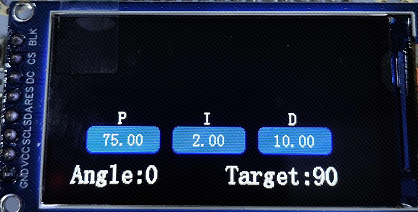
绘制定距页参数更新显示
void ui_distance_page_value_set(float p, float i, float d, int distance, int target,int quick_update)
{
static float last_p,last_i,last_d;
static int last_distance,last_target;
unsigned char show_buff[50] = {0};
TXT_OBJECT txt_p={0},txt_i={0},txt_d={0};
int txt_size =0; //一整个字符串的像素
int char_width_pixel=8; //16x16大小的英文字符实际大小是8x16
int rect_w = 70; //矩形的宽度
int rect_h = 24; //矩形的高度
int rect_start_x=34; //第一个矩形的起始X轴位置
int rect_apart_x=84; //矩形与矩形间的间隔
if( quick_update != 1 )//没有开启快速更新
{
last_p = 65535.0;//设置一个不可能的值
last_i = 65535.0;//设置一个不可能的值
last_d = 65535.0;//设置一个不可能的值
last_distance = 65535;//设置一个不可能的值
last_target = 65535;//设置一个不可能的值
}
if( last_p != p )
{
last_p = p;
sprintf(show_buff, " %.2f ",p);
txt_size = strlen(show_buff) * char_width_pixel;
txt_p.start_x = rect_start_x + ((rect_w - txt_size) / 2);
txt_p.start_y = 104 + ((rect_h - 16) / 2 );
LCD_ShowString(txt_p.start_x,txt_p.start_y,show_buff,WHITE,BLUE,16,0);
}
if( last_i != i )
{
last_i = i;
sprintf(show_buff, " %.2f ",i);
txt_size = strlen(show_buff) * char_width_pixel;
txt_i.start_x = (rect_start_x + rect_apart_x) + ((rect_w - txt_size) / 2);
txt_i.start_y = 104 + ((rect_h - 16) / 2 );
LCD_ShowString(txt_i.start_x,txt_i.start_y,show_buff,WHITE,BLUE,16,0);
}
if( last_d != d )
{
last_d = d;
sprintf(show_buff, " %.2f ",d);
txt_size = strlen(show_buff) * char_width_pixel;
txt_d.start_x = (rect_start_x + rect_apart_x + rect_apart_x) + ((rect_w - txt_size) / 2);
txt_d.start_y = 104 + ((rect_h - 16) / 2 );
LCD_ShowString(txt_d.start_x,txt_d.start_y,show_buff,WHITE,BLUE,16,0);
}
if( last_distance != distance )
{
last_distance = distance;
sprintf(show_buff, "%d ",distance);
LCD_ShowString(12*6+20,170-34,show_buff,WHITE,BLACK,24,0);
}
if( last_target != target )
{
last_target = target;
sprintf(show_buff, "%d ",target);
LCD_ShowString(320-150 + 12*7,170-34,show_buff,WHITE,BLACK,24,0);
}
}2
3
4
5
6
7
8
9
10
11
12
13
14
15
16
17
18
19
20
21
22
23
24
25
26
27
28
29
30
31
32
33
34
35
36
37
38
39
40
41
42
43
44
45
46
47
48
49
50
51
52
53
54
55
56
57
58
59
60
61
62
63
代码说明
具体思路同 绘制定速页参数更新显示 小节一致。
为了优化性能,减少不必要的屏幕刷新,加快刷屏速度。该函数中通过旧数据和新数据的
if判断,实现只有在数据更新 或者说 发生变化时才刷新屏幕内容的目标,如果数据跟之前一样没有变化,则屏幕不刷新,直接跳过。具体实现思路:cstatic float last_p;//定义静态的旧数据 if( last_p != p ) //p为新数据,当旧数据和新数据不同时 { last_p = p;//更新旧数据为当前数据 ... //执行刷新任务 }1
2
3
4
5
6
7第一次显示内容 或者 屏幕要重新显示出参数时,新数据和旧数据都是一样的没有变化,这样会导致不刷新内容。为了解决这个问题,新增了一个快速更新标志位
quick_update,当我们要让其不管怎么样都显示数据出来时,我们可以将旧数据设置为一个不会到达的值,这样新数据和旧数据不一样就可以刷新屏幕显示出来了。代码中使用
sprintf函数格式化浮点型和整型数据为字符串,再调用屏幕的字符串显示函数实现显示数字的功能。需要主要的是,在使用srpintf时,需要导入头文件include <stdio.h>,才能够使用。代码中还使用到了strlen函数获取字符串长度,该函数需要导入头文件include <string.h>,才能够使用。
效果图:
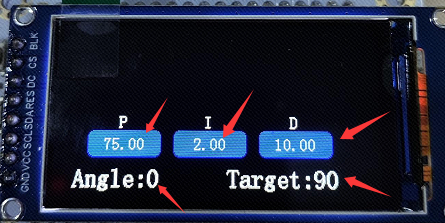
绘制波形
/*
* 函数内容:画波形
* 函数参数:window_start_x 波形的起始X轴坐标
window_start_y 波形的起始Y轴坐标
window_w 波形组件的整体宽度
window_w 波形组件的整体高度
curve_color 波形线的颜色
background_color 波形组件背景色
rawValue 波形Y轴数据
* 返回值: 当前波形的X轴坐标点
*/
uint16_t draw_speed_curve(int window_start_x,int window_start_y,int window_w,int window_h,int curve_color,int background_color,short int rawValue)
{
uint16_t x=0,y=0,i=0;
static char firstPoint=1; //是否是刚刚开始画,第一次进入
static uint16_t lastX=0,lastY=0;
//限幅最大和最小输入值
if( rawValue >= window_h )
{
rawValue = window_h;
}
if( rawValue <= 0 )
{
rawValue = 0;
}
//基于波形框 底部Y轴点 计算显示数据的偏移量
y = ( window_start_y + window_h ) - rawValue;
if(firstPoint)//如果是第一次画点,则无需连线,直接描点即可
{
LCD_DrawPoint(window_start_x,y,curve_color);
lastX=window_start_x;
lastY=y;
firstPoint=0;
return 0;
}
//更新X轴时间线
x=lastX + 1;
if( x < window_w ) //不超过屏幕宽度
{
//清除当前位置的内容
LCD_DrawVerrticalLine(x, window_start_y, window_start_y + window_h, background_color);
//在当前位置跟之前位置之间连线
LCD_DrawLine(lastX,lastY,x,y,curve_color);
//下一列绘制白竖线表示X轴刷新点
LCD_DrawVerrticalLine(x+1, window_start_y, window_start_y + window_h, WHITE);
//更新之前的坐标为当前坐标
lastX = x;
lastY = y;
}
else //超出屏幕宽度,清屏,从第一个点开始绘制,实现动态更新效果
{
//清除第一列中之前的点
LCD_DrawVerrticalLine(window_start_x , window_start_y, window_start_y + window_h, background_color);
//显示当前的点
LCD_DrawPoint(window_start_x, y, curve_color);
//更新之前的坐标为当前坐标
lastX = window_start_x;
lastY = y;
}
return x;
}2
3
4
5
6
7
8
9
10
11
12
13
14
15
16
17
18
19
20
21
22
23
24
25
26
27
28
29
30
31
32
33
34
35
36
37
38
39
40
41
42
43
44
45
46
47
48
49
50
51
52
53
54
55
56
57
58
59
60
61
62
63
64
65
66
代码说明
以时间为X轴,目标值为Y轴建立平面直角坐标系,将编码器数值按照指定衰减系数衰减到Y轴最大范围,然后转换为平面直角坐标系上的点,画一个点,使其与前面的点连接成线,然后将时间轴往前推一格,再基于当前X轴+1的位置绘制白竖线表示当前波形进度。如此循环往复。
将编码器数值按照指定衰减系数衰减到Y轴最大范围:比如,我现在的编码器数值最大是100,但是我波形组件最大的显示范围是88,我可以通过将 编码器数值衰减2倍,100 / 2 = 50,这样就没有超过波形的显示范围。为了衰减的更加接近波形最大范围,你的衰减系数可以是小数点,比如 100 / 1.137 = 87.95,在C语言的int型自动进位下,变成最大88。
效果图:
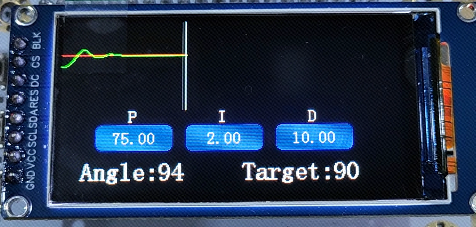
移植到自己的工程
工程创建
复制粘贴上一个章节的工程,并重新命名为 06_ui_display 。
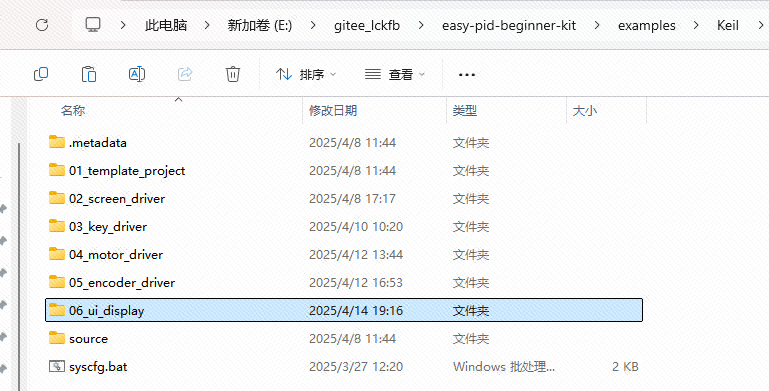 |
|---|
在新工程下的 app 文件夹中,新建两个文件 app_ui.c 和 app_ui.h 。然后打开该工程,往工程下的 app 虚拟文件夹添加新建的 .c 文件。
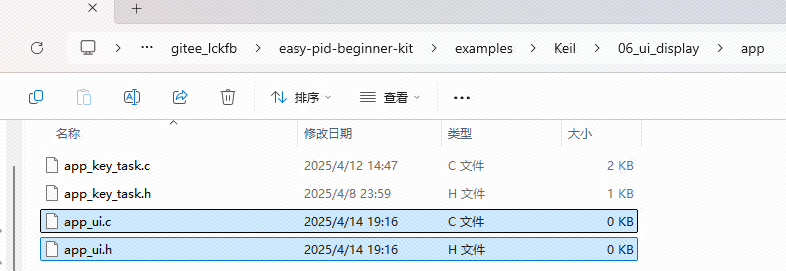 | 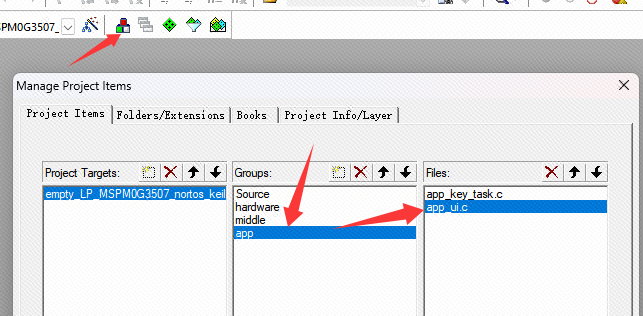 |
|---|---|
更新工程的头文件路径为该工程的路径。
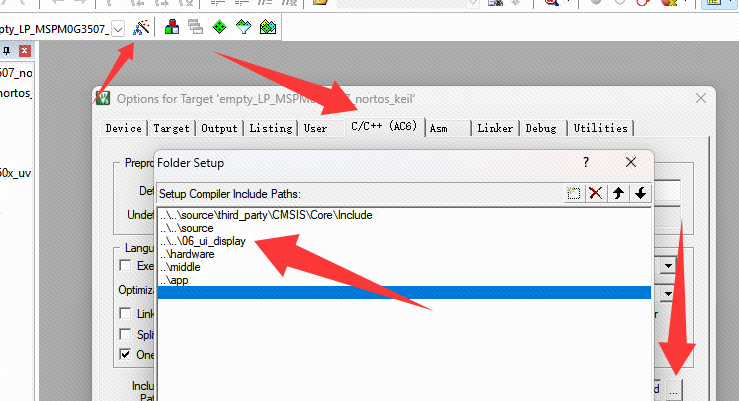 |
|---|
代码移植
往 app_ui.c 文件中加入以下app_ui.c选项页的代码,往 app_ui.h 文件中加入以下app_ui.h选项页的代码:
#ifndef _APP_UI_H_
#define _APP_UI_H_
#include "ti_msp_dl_config.h"
#define screen_center_x (LCD_W/2)//屏幕中心X = 屏幕x/2
#define screen_center_y (LCD_H/2)//屏幕中心Y = 屏幕y/2
void ui_home_page(void); //绘制首页静态UI
void ui_home_page_select(int mode); //绘制首页选择框
void ui_speed_page(void);//绘制定速页静态UI
void ui_speed_page_value_set(float p, float i, float d, int speed, int target,int quick_update); //绘制定速页参数值的变化
void ui_speed_page_select_box(int mode);//绘制定速页选择框
void ui_distance_page(void);//绘制定距页静态UI
void ui_distance_page_value_set(float p, float i, float d, int distance, int target,int quick_update);//绘制定距页参数值的变化
void ui_select_page_show(unsigned char page);//根据选择确定显示哪一个页面
void ui_parameter_select_box_bold(int mode); //参数选择框加粗,即选中框
uint16_t draw_speed_curve(int window_start_x,int window_start_y,int window_w,int window_h,int curve_color,int background_color,short int rawValue);
#endif2
3
4
5
6
7
8
9
10
11
12
13
14
15
16
17
18
19
20
21
22
23
24
25
#include "app_ui.h"
#include "string.h"
#include "stdio.h"
#include "hw_lcd.h"
/*
功能:基于屏幕X轴中心居中绘制彩色填充矩形,带居中的字符串
参数:
y=矩形起始Y轴
str_len=中文字符个数
bc=矩形背景色
sizey=字符像素大小
*str=要显示的字符串
*/
void disp_x_center(int y, int str_len, uint16_t bc, unsigned char sizey, unsigned char* str)
{
int str_center_x = (sizey * str_len) / 2;//字符中心x=字符串像素大小*字符串字符个数/2
int str_center_y = sizey / 2;//字符中心y=字符串像素大小/2
//绘制标题的圆角矩形
LCD_ArcRect(screen_center_x - str_center_x - 10, y, screen_center_x + str_center_x + 10, sizey+y, bc);
LCD_ShowChinese(screen_center_x - str_center_x,y,str,WHITE,bc,sizey,1);
}
/*
功能:绘制彩色填充矩形,带居中的字符串
参数: x=矩形起始X轴
w=矩形宽度
y=矩形起始Y轴
h=矩形高度
str_len=字符个数
sizey=字符像素大小
*str=要显示的字符串
color矩形背景色
备注:GRAYBLUE 浅蓝
DARKBLUE 深蓝
*/
void disp_string_rect(int x, int w, int y, int h, int str_len, int sizey, unsigned char* str, int color)
{
int str_center_x = (sizey * str_len) / 2; //字符串中心x = 字符串像素大小*字符串字符个数/2
int rect_center_x = x + (w / 2); //矩形中心x
int str_center_y = sizey / 2; //字符中心y=字符串像素大小/2
int rect_center_y = y + (h / 2); //矩形中心y
//绘制背景矩形
LCD_ArcRect(x, y, x + w, y + h, color);
//绘制字符串
LCD_ShowChinese(rect_center_x - str_center_x, rect_center_y - str_center_y,str,WHITE,color,sizey,1);
}
/*
功能:绘制选择框
参数: x=起始X轴地址
w=绘制的选择框矩形宽度
y=起始Y轴地址
h=绘制的选择框矩形高度
line_length=选择框的线长度
interval=选择框 与 被选择矩形 之间的间隔像素
color=选择框的颜色
*/
void disp_select_box(int x, int w, int y, int h, int line_length, int interval, int color)
{
//计算 选择框 与 被选择矩形 的距离间隔
x = x - interval;
w = w + (interval + interval);
y = y - interval;
h = h + (interval + interval);
//左上角
LCD_DrawLine(x, y, x + line_length, y, color);
LCD_DrawLine(x, y, x, y + line_length, color);
//右上角
LCD_DrawLine(x + w, y, x + w - line_length, y, color);
LCD_DrawLine(x + w, y, x + w, y + line_length, color);
//左下角
LCD_DrawLine(x, y + h, x + line_length, y + h, color);
LCD_DrawLine(x, y + h, x, y + h - line_length, color);
//右下角
LCD_DrawLine(x + w, y + h, x + w - line_length, y + h, color);
LCD_DrawLine(x + w, y + h, x + w, y + h - line_length, color);
}
//绘制首页界面
void ui_home_page(void)
{
//关闭背光
LCD_BLK_Clr();
//绘制全局背景
LCD_Fill(0,0,LCD_W,LCD_H,BLACK);
//绘制来源
disp_x_center(3,5,BLUE,16,(unsigned char *)"立创开发板");
//绘制标题
disp_x_center(3+16+3,8,BLUE,16,(unsigned char *)"简易PID入门套件");
int x = 40;
int x_offset = 80;
int y = 65;
int y_offset = 80;
//绘制任务一:PID定速
disp_string_rect(x, x_offset, y, y_offset, 2, 24, "定速", BLUE);
int x2 = 200;
int x2_offset = 80;
int y2 = 65;
int y2_offset = 80;
//绘制任务二:PID定距
disp_string_rect(x2, x2_offset, y2, y2_offset, 2, 24, "定距", BLUE);
//根据首页当前选择内容 绘制选择框
switch( 0 )
{
case 0:
disp_select_box(40,80,65,80,10,5,WHITE);
break;
case 1:
disp_select_box(200,80,65,80,10,5,WHITE);
break;
}
LCD_BLK_Set();//打开背光
}
//根据按键选择绘制首页两个选项的选择框
void ui_home_page_select(int mode)
{
char select_box_seze = 5;
switch(mode)
{
case 0: //选择PID定速模式
disp_select_box(40,80,65,80,10,select_box_seze,WHITE);
disp_select_box(200,80,65,80,10,select_box_seze,BLACK);
break;
case 1: //选择PID定距模式
disp_select_box(40,80,65,80,10,select_box_seze,BLACK);
disp_select_box(200,80,65,80,10,select_box_seze,WHITE);
break;
}
}
typedef struct {
unsigned int start_x;
unsigned int start_y;
unsigned int end_x;
unsigned int end_y;
unsigned int center;
} TXT_OBJECT;
//绘制定速页界面
void ui_speed_page(void)
{
TXT_OBJECT p={0},i={0},d={0};
//关闭背光
LCD_BLK_Clr();
//绘制全局背景
LCD_Fill(0,0,LCD_W,LCD_H,BLACK);
int str_center_x = (24 * 1) / 2;
//显示静态的 P I D 标题
LCD_ShowChar(screen_center_x - str_center_x - 84,87,'P',WHITE,BLUE,16,1);
LCD_ShowChar(screen_center_x - str_center_x, 87,'I',WHITE,BLUE,16,1);
LCD_ShowChar(screen_center_x - str_center_x + 84,87,'D',WHITE,BLUE,16,1);
//显示 P 参数的圆角矩形背景
p.start_x = screen_center_x - str_center_x - 84 - 30;
p.start_y = 60+44;
p.end_x = screen_center_x - str_center_x - 84 + 40;
p.end_y = 60+44+24;
LCD_ArcRect(p.start_x, p.start_y, p.end_x, p.end_y, BLUE);
//显示 I 参数的圆角矩形背景
i.start_x = screen_center_x - str_center_x - 30;
i.start_y = 60+44;
i.end_x = screen_center_x - str_center_x + 40;
i.end_y = 60+44+24;
LCD_ArcRect(i.start_x, i.start_y, i.end_x, i.end_y, BLUE);
//显示 D 参数的圆角矩形背景
d.start_x = screen_center_x - str_center_x + 84 - 30;
d.start_y = 60+44;
d.end_x = screen_center_x - str_center_x + 84 + 40;
d.end_y = 60+44+24;
LCD_ArcRect(d.start_x, d.start_y, d.end_x, d.end_y, BLUE);
//显示静态的 Speed: Target: 标题
LCD_ShowString(20,170-34,"Speed: ",WHITE,BLUE,24,1);
LCD_ShowString(320-150,170-34,"Target: ",WHITE,BLUE,24,1);
LCD_BLK_Set();//打开背光
}
/*
功能:绘制定速页参数更新显示
参数: p=当前P值
i=当前I值
d=当前D值
speed=当前速度值
target=当前目前值
quick_update=1开启快速刷新 =0关闭快速刷新
*/
void ui_speed_page_value_set(float p, float i, float d, int speed, int target,int quick_update)
{
static float last_p,last_i,last_d;
static int last_speed,last_target;
unsigned char show_buff[50] = {0};
TXT_OBJECT txt_p={0},txt_i={0},txt_d={0};
int txt_size =0; //一整个字符串的像素
int char_width_pixel=8; //16x16大小的英文字符实际大小是8x16
int rect_w = 70; //矩形的宽度
int rect_h = 24; //矩形的高度
int rect_start_x=34; //第一个矩形的起始X轴位置
int rect_apart_x=84; //矩形与矩形间的间隔
if( quick_update != 1 )//没有开启快速更新
{
last_p = 65535.0;//设置一个不可能的值
last_i = 65535.0;//设置一个不可能的值
last_d = 65535.0;//设置一个不可能的值
last_speed = 65535;//设置一个不可能的值
last_target = 65535;//设置一个不可能的值
}
if( last_p != p )
{
last_p = p;
sprintf(show_buff, " %.2f ",p);
txt_size = strlen(show_buff) * char_width_pixel;
txt_p.start_x = rect_start_x + ((rect_w - txt_size) / 2);
txt_p.start_y = 104 + ((rect_h - 16) / 2 );
LCD_ShowString(txt_p.start_x,txt_p.start_y,show_buff,WHITE,BLUE,16,0);
}
if( last_i != i )
{
last_i = i;
sprintf(show_buff, " %.2f ",i);
txt_size = strlen(show_buff) * char_width_pixel;
txt_i.start_x = (rect_start_x + rect_apart_x) + ((rect_w - txt_size) / 2);
txt_i.start_y = 104 + ((rect_h - 16) / 2 );
LCD_ShowString(txt_i.start_x,txt_i.start_y,show_buff,WHITE,BLUE,16,0);
}
if( last_d != d )
{
last_d = d;
sprintf(show_buff, " %.2f ",d);
txt_size = strlen(show_buff) * char_width_pixel;
txt_d.start_x = (rect_start_x + rect_apart_x + rect_apart_x) + ((rect_w - txt_size) / 2);
txt_d.start_y = 104 + ((rect_h - 16) / 2 );
LCD_ShowString(txt_d.start_x,txt_d.start_y,show_buff,WHITE,BLUE,16,0);
}
if( last_speed != speed )
{
last_speed = speed;
sprintf(show_buff, "%d ",speed);
LCD_ShowString(12*6+20,170-34,show_buff,WHITE,BLACK,24,0);
}
if( last_target != target )
{
last_target = target;
sprintf(show_buff, "%d ",target);
LCD_ShowString(320-150 + 12*7,170-34,show_buff,WHITE,BLACK,24,0);
}
}
//绘制参数选择框
// mode = 0 选择P值显示选择框
// mode = 1 选择I值显示选择框
// mode = 2 选择D值显示选择框
// mode = 3 选择target值显示选择框
// mode = 4 全部不显示选择框
void ui_speed_page_select_box(int mode)
{
char select_box_interval = 3;
switch(mode)
{
case 0: //P
disp_select_box(34,104-34,104,128-104,10,select_box_interval,WHITE);
disp_select_box(118,188-118,104,128-104,10,select_box_interval,BLACK);
disp_select_box(320-150,316-(320-150),170-34,166-(170-34),10,select_box_interval,BLACK);
break;
case 1: //I
disp_select_box(118,188-118,104,128-104,10,select_box_interval,WHITE);
disp_select_box(202,272-202,104,128-104,10,select_box_interval,BLACK);
disp_select_box(34,104-34,104,128-104,10,select_box_interval,BLACK);
break;
case 2: //D
disp_select_box(202,272-202,104,128-104,10,select_box_interval,WHITE);
disp_select_box(320-150,316-(320-150),170-34,166-(170-34),10,select_box_interval,BLACK);
disp_select_box(118,188-118,104,128-104,10,select_box_interval,BLACK);
break;
case 3: //target
disp_select_box(320-150,316-(320-150),170-34,166-(170-34),10,select_box_interval,WHITE);
disp_select_box(34,104-34,104,128-104,10,select_box_interval,BLACK);
disp_select_box(202,272-202,104,128-104,10,select_box_interval,BLACK);
break;
case 4: //all clean
disp_select_box(34,104-34,104,128-104,10,select_box_interval,BLACK);
disp_select_box(118,188-118,104,128-104,10,select_box_interval,BLACK);
disp_select_box(202,272-202,104,128-104,10,select_box_interval,BLACK);
disp_select_box(320-150,316-(320-150),170-34,166-(170-34),10,select_box_interval,BLACK);
break;
}
}
//绘制参数选中框
// mode = 0 选择P值显示选中框
// mode = 1 选择I值显示选中框
// mode = 2 选择D值显示选中框
// mode = 3 选择target值显示选中框
// mode = 4 全部不显示选中框
void ui_parameter_select_box_bold(int mode)
{
char select_box_seze = 3;
switch(mode)
{
case 0: //P
LCD_DrawRectangle(34 - select_box_seze+1, 104 - select_box_seze+1, 104 + select_box_seze-1, 128 + select_box_seze-1, WHITE);
break;
case 1: //I
LCD_DrawRectangle(118 - select_box_seze+1, 104 - select_box_seze+1, 188 + select_box_seze-1, 128 + select_box_seze-1, WHITE);
break;
case 2: //D
LCD_DrawRectangle(202 - select_box_seze+1, 104 - select_box_seze+1, 272 + select_box_seze-1, 128 + select_box_seze-1, WHITE);
break;
case 3: //target
LCD_DrawRectangle(320-150 - select_box_seze+1, 170-34 - select_box_seze+1, 316 + select_box_seze-1, 166 + select_box_seze-1, WHITE);
break;
case 4: //all clean
LCD_DrawRectangle(34 - select_box_seze+1, 104 - select_box_seze+1, 104 + select_box_seze-1, 128 + select_box_seze-1, BLACK);
LCD_DrawRectangle(118 - select_box_seze+1, 104 - select_box_seze+1, 188 + select_box_seze-1, 128 + select_box_seze-1, BLACK);
LCD_DrawRectangle(202 - select_box_seze+1, 104 - select_box_seze+1, 272 + select_box_seze-1, 128 + select_box_seze-1, BLACK);
LCD_DrawRectangle(320-150 - select_box_seze+1, 170-34 - select_box_seze+1, 316 + select_box_seze-1, 166 + select_box_seze-1, BLACK);
break;
}
}
//绘制定距页内容
void ui_distance_page(void)
{
TXT_OBJECT p={0},i={0},d={0};
//关闭背光
LCD_BLK_Clr();
//绘制全局背景
LCD_Fill(0,0,LCD_W,LCD_H,BLACK);
int str_center_x = (24 * 1) / 2;
LCD_ShowChar(screen_center_x - str_center_x - 84,87,'P',WHITE,BLUE,16,1);
LCD_ShowChar(screen_center_x - str_center_x, 87,'I',WHITE,BLUE,16,1);
LCD_ShowChar(screen_center_x - str_center_x + 84,87,'D',WHITE,BLUE,16,1);
p.start_x = screen_center_x - str_center_x - 84 - 30;
p.start_y = 60+44;
p.end_x = screen_center_x - str_center_x - 84 + 40;
p.end_y = 60+44+24;
LCD_ArcRect(p.start_x, p.start_y, p.end_x, p.end_y, BLUE);
i.start_x = screen_center_x - str_center_x - 30;
i.start_y = 60+44;
i.end_x = screen_center_x - str_center_x + 40;
i.end_y = 60+44+24;
LCD_ArcRect(i.start_x, i.start_y, i.end_x, i.end_y, BLUE);
d.start_x = screen_center_x - str_center_x + 84 - 30;
d.start_y = 60+44;
d.end_x = screen_center_x - str_center_x + 84 + 40;
d.end_y = 60+44+24;
LCD_ArcRect(d.start_x, d.start_y, d.end_x, d.end_y, BLUE);
LCD_ShowString(20,170-34,"Angle: ",WHITE,BLUE,24,1);
LCD_ShowString(320-150,170-34,"Target: ",WHITE,BLUE,24,1);
LCD_BLK_Set();//打开背光
}
/*
功能:绘制定距页参数更新显示
参数: p=当前P值
i=当前I值
d=当前D值
distance=当前角度值
target=当前目前值
quick_update=1开启快速刷新 =0关闭快速刷新
*/
void ui_distance_page_value_set(float p, float i, float d, int distance, int target,int quick_update)
{
static float last_p,last_i,last_d;
static int last_distance,last_target;
unsigned char show_buff[50] = {0};
TXT_OBJECT txt_p={0},txt_i={0},txt_d={0};
int txt_size =0; //一整个字符串的像素
int char_width_pixel=8; //16x16大小的英文字符实际大小是8x16
int rect_w = 70; //矩形的宽度
int rect_h = 24; //矩形的高度
int rect_start_x=34; //第一个矩形的起始X轴位置
int rect_apart_x=84; //矩形与矩形间的间隔
if( quick_update != 1 )//没有开启快速更新
{
last_p = 65535.0;//设置一个不可能的值
last_i = 65535.0;//设置一个不可能的值
last_d = 65535.0;//设置一个不可能的值
last_distance = 65535;//设置一个不可能的值
last_target = 65535;//设置一个不可能的值
}
if( last_p != p )
{
last_p = p;
sprintf(show_buff, " %.2f ",p);
txt_size = strlen(show_buff) * char_width_pixel;
txt_p.start_x = rect_start_x + ((rect_w - txt_size) / 2);
txt_p.start_y = 104 + ((rect_h - 16) / 2 );
LCD_ShowString(txt_p.start_x,txt_p.start_y,show_buff,WHITE,BLUE,16,0);
}
if( last_i != i )
{
last_i = i;
sprintf(show_buff, " %.2f ",i);
txt_size = strlen(show_buff) * char_width_pixel;
txt_i.start_x = (rect_start_x + rect_apart_x) + ((rect_w - txt_size) / 2);
txt_i.start_y = 104 + ((rect_h - 16) / 2 );
LCD_ShowString(txt_i.start_x,txt_i.start_y,show_buff,WHITE,BLUE,16,0);
}
if( last_d != d )
{
last_d = d;
sprintf(show_buff, " %.2f ",d);
txt_size = strlen(show_buff) * char_width_pixel;
txt_d.start_x = (rect_start_x + rect_apart_x + rect_apart_x) + ((rect_w - txt_size) / 2);
txt_d.start_y = 104 + ((rect_h - 16) / 2 );
LCD_ShowString(txt_d.start_x,txt_d.start_y,show_buff,WHITE,BLUE,16,0);
}
if( last_distance != distance )
{
last_distance = distance;
sprintf(show_buff, "%d ",distance);
LCD_ShowString(12*6+20,170-34,show_buff,WHITE,BLACK,24,0);
}
if( last_target != target )
{
last_target = target;
sprintf(show_buff, "%d ",target);
LCD_ShowString(320-150 + 12*7,170-34,show_buff,WHITE,BLACK,24,0);
}
}
//选择要显示哪一个页面
// select_flag = 0 显示定速页
// select_flag = 1 显示定距页
// select_flag = 2 显示首页
void ui_select_page_show(unsigned char select_flag)
{
if( select_flag == 2 )
{
ui_home_page();
}
if( select_flag == 0 )
{
ui_speed_page();
}
if( select_flag == 1 )
{
ui_distance_page();
}
}
/*
* 函数内容:画定速的PID波形
* 函数参数:window_start_x 波形的起始X轴坐标
window_start_y 波形的起始Y轴坐标
window_w 波形组件的整体宽度
window_w 波形组件的整体高度
curve_color 波形线的颜色
background_color 波形组件背景色
rawValue 波形Y轴数据
* 返回值: 当前波形的X轴坐标点
*/
uint16_t draw_speed_curve(int window_start_x,int window_start_y,int window_w,int window_h,int curve_color,int background_color,short int rawValue)
{
uint16_t x=0,y=0,i=0;
static char firstPoint=1; //是否是刚刚开始画,第一次进入
static uint16_t lastX=0,lastY=0;
//限幅最大和最小输入值
if( rawValue >= window_h )
{
rawValue = window_h;
}
if( rawValue <= 0 )
{
rawValue = 0;
}
//基于波形框 底部Y轴点 计算显示数据的偏移量
y = ( window_start_y + window_h ) - rawValue;
if(firstPoint)//如果是第一次画点,则无需连线,直接描点即可
{
LCD_DrawPoint(window_start_x,y,curve_color);
lastX=window_start_x;
lastY=y;
firstPoint=0;
return 0;
}
//更新X轴时间线
x=lastX + 1;
if( x < window_w ) //不超过屏幕宽度
{
//清除当前位置的内容
LCD_DrawVerrticalLine(x, window_start_y, window_start_y + window_h, background_color);
//在当前位置跟之前位置之间连线
LCD_DrawLine(lastX,lastY,x,y,curve_color);
//下一列绘制白竖线表示X轴刷新点
LCD_DrawVerrticalLine(x+1, window_start_y, window_start_y + window_h, WHITE);
//更新之前的坐标为当前坐标
lastX = x;
lastY = y;
}
else //超出屏幕宽度,清屏,从第一个点开始绘制,实现动态更新效果
{
//清除第一列中之前的点
LCD_DrawVerrticalLine(window_start_x , window_start_y, window_start_y + window_h, background_color);
//显示当前的点
LCD_DrawPoint(window_start_x, y, curve_color);
//更新之前的坐标为当前坐标
lastX = window_start_x;
lastY = y;
}
return x;
}
/*
* 函数内容:画定距的PID波形
* 函数参数:window_start_x 波形的起始X轴坐标
window_start_y 波形的起始Y轴坐标
window_w 波形组件的整体宽度
window_w 波形组件的整体高度
curve_color 波形线的颜色
background_color 波形组件背景色
rawValue 波形Y轴数据
* 返回值: 当前波形的X轴坐标点
*/
uint16_t draw_distance_curve(int window_start_x,int window_start_y,int window_w,int window_h,int curve_color,int background_color,short int rawValue)
{
uint16_t x=0,y=0,i=0;
static char firstPoint=1; //是否是刚刚开始画,第一次进入
static uint16_t lastX=0,lastY=0;
//限幅最大和最小输入值
if( rawValue >= window_h )
{
rawValue = window_h;
}
if( rawValue <= 0 )
{
rawValue = 0;
}
//基于波形框 底部Y轴点 计算显示数据的偏移量
y = ( window_start_y + window_h ) - rawValue;
if(firstPoint)//如果是第一次画点,则无需连线,直接描点即可
{
LCD_DrawPoint(window_start_x,y,curve_color);
lastX=window_start_x;
lastY=y;
firstPoint=0;
return 0;
}
x=lastX+1;
if( x < window_w ) //不超过屏幕宽度
{
LCD_DrawVerrticalLine(x, window_start_y, window_start_y + window_h, background_color);
LCD_DrawLine(lastX,lastY,x,y,curve_color);
//清除下一个地方的显示内容
LCD_DrawVerrticalLine(x+1, window_start_y, window_start_y + window_h, WHITE);
lastX = x;
lastY = y;
}
else //超出屏幕宽度,清屏,从第一个点开始绘制,实现动态更新效果
{
LCD_DrawVerrticalLine(window_start_x , window_start_y, window_start_y + window_h, background_color);
LCD_DrawPoint(window_start_x, y, curve_color);
lastX = window_start_x;
lastY = y;
}
return x;
}2
3
4
5
6
7
8
9
10
11
12
13
14
15
16
17
18
19
20
21
22
23
24
25
26
27
28
29
30
31
32
33
34
35
36
37
38
39
40
41
42
43
44
45
46
47
48
49
50
51
52
53
54
55
56
57
58
59
60
61
62
63
64
65
66
67
68
69
70
71
72
73
74
75
76
77
78
79
80
81
82
83
84
85
86
87
88
89
90
91
92
93
94
95
96
97
98
99
100
101
102
103
104
105
106
107
108
109
110
111
112
113
114
115
116
117
118
119
120
121
122
123
124
125
126
127
128
129
130
131
132
133
134
135
136
137
138
139
140
141
142
143
144
145
146
147
148
149
150
151
152
153
154
155
156
157
158
159
160
161
162
163
164
165
166
167
168
169
170
171
172
173
174
175
176
177
178
179
180
181
182
183
184
185
186
187
188
189
190
191
192
193
194
195
196
197
198
199
200
201
202
203
204
205
206
207
208
209
210
211
212
213
214
215
216
217
218
219
220
221
222
223
224
225
226
227
228
229
230
231
232
233
234
235
236
237
238
239
240
241
242
243
244
245
246
247
248
249
250
251
252
253
254
255
256
257
258
259
260
261
262
263
264
265
266
267
268
269
270
271
272
273
274
275
276
277
278
279
280
281
282
283
284
285
286
287
288
289
290
291
292
293
294
295
296
297
298
299
300
301
302
303
304
305
306
307
308
309
310
311
312
313
314
315
316
317
318
319
320
321
322
323
324
325
326
327
328
329
330
331
332
333
334
335
336
337
338
339
340
341
342
343
344
345
346
347
348
349
350
351
352
353
354
355
356
357
358
359
360
361
362
363
364
365
366
367
368
369
370
371
372
373
374
375
376
377
378
379
380
381
382
383
384
385
386
387
388
389
390
391
392
393
394
395
396
397
398
399
400
401
402
403
404
405
406
407
408
409
410
411
412
413
414
415
416
417
418
419
420
421
422
423
424
425
426
427
428
429
430
431
432
433
434
435
436
437
438
439
440
441
442
443
444
445
446
447
448
449
450
451
452
453
454
455
456
457
458
459
460
461
462
463
464
465
466
467
468
469
470
471
472
473
474
475
476
477
478
479
480
481
482
483
484
485
486
487
488
489
490
491
492
493
494
495
496
497
498
499
500
501
502
503
504
505
506
507
508
509
510
511
512
513
514
515
516
517
518
519
520
521
522
523
524
525
526
527
528
529
530
531
532
533
534
535
536
537
538
539
540
541
542
543
544
545
546
547
548
549
550
551
552
553
554
555
556
557
558
559
560
561
562
563
564
565
566
567
568
569
570
571
572
573
574
575
576
577
578
579
580
581
582
583
584
585
586
587
588
589
590
591
592
593
594
595
596
597
598
599
工程验证
在 empty.c 文件中写入以下代码:
#include "ti_msp_dl_config.h"
#include "mid_debug_led.h"
#include "mid_debug_uart.h"
#include "string.h"
#include "stdio.h"
#include "hw_lcd.h"
#include "mid_button.h"
#include "app_key_task.h"
#include "hw_encoder.h"
#include "mid_timer.h"
#include "app_ui.h"
#include <stdlib.h> //随机数使用
// 生成范围在 0 到 88 之间的随机整数
int generate_random(void)
{
return (rand() % 89);
}
int main(void)
{
int sys_time = 0;
SYSCFG_DL_init();
//DEBUG串口初始化
debug_uart_init();
//按键任务初始化
user_button_init();
//编码器初始化
encoder_init();
//定时器初始化
timer_init();
//LCD初始化
lcd_init();
//LCD显示UI
ui_home_page();
//暂停2秒
delay_cycles(80000000*2);
//显示定速界面
ui_speed_page();
//显示定速界面的PID参数
ui_speed_page_value_set(12.1, 2.2, 3.12, 50, 30, 1);
//I值位置显示选择框
ui_speed_page_select_box(1);
//D值位置显示选中框
ui_parameter_select_box_bold(2);
while (1)
{
sys_time++;
if( sys_time % 10 == 0 )//2*10=20ms刷新一次屏幕
{
//使用随机数刷新波形
draw_speed_curve(0, 0, 319, 88, GREEN, BLACK, generate_random() );
}
delay_cycles(CPUCLK_FREQ / 1000 * 2);//时间基准2ms
}
}2
3
4
5
6
7
8
9
10
11
12
13
14
15
16
17
18
19
20
21
22
23
24
25
26
27
28
29
30
31
32
33
34
35
36
37
38
39
40
41
42
43
44
45
46
47
48
49
50
51
52
53
54
55
56
57
58
59
60
61
62
63
64
65
66
67
68
69
70
效果:
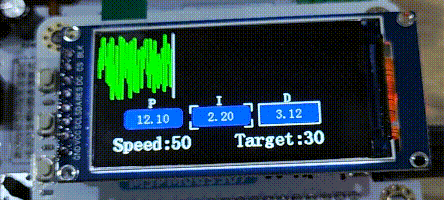
代码下载
下载地址:
https://gitee.com/lcsc/easy-pid-beginner-kit/tree/master/examples/Keil/06_ui_display